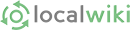Linking pages together is incredibly important. The idea is to have all pages linked together in a logical and intuitive way. People should be able to land on one page and keep clicking on links to explore the entire project.
Links to other pages in the wiki
To make a link to a page, simply highlight the words you want to link and then press the link icon in the toolbar. It looks like this:
Then type the name of the page you want to link to. Suggested page names will auto-complete as you type, and you can select one of the page names that appears. You can also link to a page that doesn't exist yet.
Advanced tips: You can press Control + L to quickly make links while editing. You can also use the Up / Down Arrow keys along with Enter to quickly move through suggested page names.
Links to other websites
If you're linking outside of the wiki, type in (or copy and paste) the full URL. Include the http:// part of the URL address.
Editing links
When in edit mode for a page, there are several ways to edit an existing link (either to change it, or to delinkify the link):
- Double-click the link (that's the fastest way)
- Select the link text and click the Link button
- Select the link text and press Control + L
Once you are editing the link, you can change the page or url it links to, or remove the text in the Link popup to get rid of the link. You can also get rid of a link by selecting text and clicking the Remove Format button (the blue eraser).
Click here to go back to our Wiki Guide.