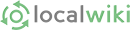Introduction
A wiki is a linked set of pages which anyone can edit and expand. TallahasseeWiki is a wiki devoted to the Tallahassee community. If you see something you think is inaccurate or incorrect, you have the power to change it, as do all of the other editors. If you see that something is incomplete, you can add more information. You can also create completely new content and tie it into the rest of the site. Likewise, others have the power to veto your changes. It is a delicate balance, but one which ultimately leaves the users with the content they most want.
Never be afraid to change something or try something new! However don't be surprised if information you remove is restored by other editors. (The content on this and all Wiki Guide sub pages is drawn almost completely - from the excellent work done by Triangle Wiki (with a dash of content from Denton Wiki too). Cheers to you for saving us roughly eight zillion hours of work.)
Getting Started
- Creating an account - In order to edit pages, you should first create an account. In all but the most unique circumstance, use your real name when signing up because it helps start the process of establishing trust here with other editors. We recommend using this format for your user name for consistency with other users: FirstLast. If you would like to be able to retrieve a forgotten password, you should also enter a valid email address. That's it. After making an account you should check out the People page and make a homepage for yourself.
- Play around in the Wiki SandBox - Please feel free to experiment here with any edit changes, adding images.
- Review the TallahasseeWiki Ethics - This is an open project, but there are some general guidelines.
- Editing - Editing a page is as simple as clicking on the "Edit" tab at the top of the screen. Once in edit mode, hover the mouse over the toolbar to reveal what each button does. Each of your edits will be recorded when you press the "save" button. You can find previous edits by clicking the "info" link. See the Editing Toolbar Guide that explains all the buttons and functions available when in edit mode. Click on the "Editing" link to learn more.
- Linking - The most important concept of the wiki is linking. The idea is to have all pages linked together in a logical and intuitive way. Link link link! After you've made a page you should search the wiki looking for places to add links to your new page. After all, if you make a page, shouldn't you make sure everyone else can see it? Occurrences of the page name are immediately candidates for links. To make a link to a page, highlight the word, and hit ctrl+L or hit the link icon in the toolbar, and type in the name of the page you want it to link to. If you're linking outside of the wiki, type in (or copy and paste) the full URL. Please do use We the Wiki for controversial civic issues and link that content back to the appropriate TallahasseeWiki page.
- Creating a new page - To create a page, first think about where you want this page to be linked from. Say you want to create a page about your favorite local restaurant. Ideally, there should be a link to the restaurant in Restaurants or perhaps other pages as well. You would go edit Restaurants to add a link to your page even though your page hasn't been made yet. Once you save your changes and click on the new (dotted) link, you'll be given the opportunity to create the page!
- Mapping Content - Maps are very important for relating content in the wiki to the specific locations in our community when relevant. Click here to read on how maps are created and attached to the wiki's content
- Info Tab / Revision History - The wiki tracks all the changes made to all the pages, and this information is available in the Info tab at the top of the screen. Every edit of a page accounts for a new version, and clicking "Difference" once in the Info tab allows you to see differences between two selected versions. Clicking the "revert" button next to a version in the change history reverts the current version of the page back to that particular version.
- Tagging - Describes how to tag pages. Tags are like labels that can be added to a page to make it easier to find. They also make it easy to organize pages based on something they have in common.
- Pictures - To add a picture, just click on the "image" icon in the toolbar in edit mode. It automatically gives you the option to caption the image. If you double click on the image, you can right or left align it also. You may insert a link if you wish in the caption text as well. Please click on the "Pictures" page to get instructions on how to embed a photo slideshow on a page.
- Wiki Style Guide - Advice and best practices on how to format your page.
Quick Wiki Tips
- For a full list of pages in the wiki, check All Pages.
- Preview before you click "Save Changes." Every save is backed up, so previewing avoids clutter.
- Want to keep a list of pages you like and see when they change easily? Then use Bookmarks! Bolded items have been modified since you last viewed them. When a page is bolded, clicking the "changes" link will show you the differences between the version of the page you last saw and the current version.
- Don't have Firefox or Mozilla? Then you should.
- Have a large image for a page? Use thumbnails for a smaller version and a snazzier layout.
- You can see what edits a user has made by clicking the "Info" button on the user's page and then the "User's Info" tab.
- Use DentonWiki's Includes to mark pages that may have certain content requirements or issues.
Contributor Guides
Frequently Asked Questions (FAQ)