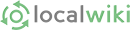Editing pages
This website is editable by anyone. To change something on an existing page, press the Edit button. A toolbar will appear, just like in a word processor, and you can start typing inside the page. Using the toolbar, you can create links, headings, insert images, and more. Don't be afraid to explore. When you are done, click Save changes at the bottom of the page.
Creating a new page
To create a new page, type a new name in the search box at the top and press Search or create page. If a page with this exact name doesn't already exist, you'll be prompted to create a new page.
Adding and removing tags
Tags are like labels that can be added to a page to make it easier to find. They also make it easy to organize pages based on something they have in common. To add some tags to a page, press Add tags at the bottom of the page. (If the page already has some tags, this button will say Edit tags.) A text box will appear. Click inside the text box and type in one or more tags, using a comma or Tab key to separate them. As you type, a list of existing tags that match what you've typed so far will appear. If you see the one you want in this list, select it. This ensures tags will be the same for similar pages.
Rename a page
After you've created a page, you many notice that you need to change the title. Go to your page, and click "Edit." Then scroll down. On the lower right, near the bottom of the edit page, you'll see a tool bar with the "Rename Page" button:
Click "Rename Page."
More help
We've covered only the bare minimum here, to get you started. For more help, visit http://guide.localwiki.org
If you still find yourself stuck, email us.