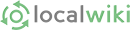Unable to include muller photograph collection- Diederich
Diederich photographs
Unable to include muller photograph collection- Diederich
A'. This is the last Will and Testament of one Gottfried LUBASCH near Hahndorf - farmer Firstly I desire that all my just debts ....and testamentary expenses be paid and satisfied by my executor hereinafter named as soon as convenient may be after my decease and secondly I give devise and bequeath with my daughter and Maria Elisabeth LUBASCH all and every my household furniture linen and ....[?Weaving] . apparel, books, plate, pictures and china, Horses carts or carriages and also all and every sum and sums of money which may be in my house or be about my person or due to one at the time of my decease and also all other my stocks funds and securities for money book debts money or bonds bills notes or other securities and every other .... estate and effects whatsoever and wheresoever both real and personal whether in possession.....remainder or expectancy unto .................daughter Maria Elisabeth LUBASCH.
....................Maria Elisabeth LUBASCH
Johanne Eleonore THIELE geb LUBASCH
Dorothea Louise MacFARLANE geb LUBASCH
Johanne Caroline LIEBELT geb LUBASCH
Anna Dorothea JAENSCH gbe LUBASCH
Executrix named in and appointed by the last Will and Testament of Gottfried LUBASCH late of Hahndorf in the Province of South Australia Farmer deceased a true copy of which said last Will and Testament marked "A" is hereunder written did appear at the Supreme Court aforesaid and claim Probate of the said Will. Whereupon the same was proved approved and registered and the Administration of all and singular the goods and chattels rights credits and effects of the said Gottfried LUBASCH deceased was by order of the Court on the eighth day of July one thousand eight hundred and fifty seven granted unto the said Maria Elisabeth LUBASCH she having first sworn that she believed the paper writing annexed to the affidavit of Christian JAENSCH and Anna Dorotea [sic] JAENSCH sworn the twentieth day of October one thousand eight hundred and fifty six and filed in this Honorable Court to be the true last Will and Testament of the said Testator who died Hahndorf aforesaid on the fifth day of October one thousand eight hundred and fifty six. And that she would well and truly execute the said last Will and Testament of the said Maria Elisabeth LUBASCH would make and exhibit unto this Honorable Court a true and perfect Inventory all the goods and chattels rights credits and effects of the said deceased on or before the twenty ninth day of July thence ....and that she would also Redner a just and true account of her executorship when she might be lawfully called upon so to do and lastly that she the said deceased within the said Province and its dependencies at the time of his death did not exceed in value the sum of One thousand pounds. Given at Adelaide their tenth day of July in the year of our Lord one thousand eight hundred and Fifty seven under my hand and the seal of the Supreme Court of the Province of South Australia. Benjamin BOOTHBY, Judge.
On the 5th October, at Hahndorf, after a short illness, Gottfried LUBASCH, aged 65 years 11 months and 22 days. The deceased was one of the first settlers at Hahndorf, and was well known to all the earliest settlers in the District of Mount Barkers as an honest, industrious, and careful colonist, and was universally respected. He was also an old veteran of the Blucher school, having been present at the meeting of WELLINGTON and BLUCHER at Waterloo, and was amongst those who continued the pursuit of the defeated French after that battle; he was also in the disastrous retreat from Moscow, and experienced great sufferings in that memorable campaign. During the late war with Russia it was his constant practice to make repeated enquiries how the allies got on, and always expressed great satisfaction on hearing of any triumph the allies obtained over the Russians. He was a great admirer of the English nation and army."
This obituary was duplicated in the Adelaide Observer [SA:1843-1904] 11 October 1856 page 5.
1. Using Image Tables for Controlling Images
This Page is intended to demonstrate samples on how to use Images and Image Tables in the Adelaide Hills LocalWiki for Janis Haynes. This will allow experimentation to take place without involving individual Pages being played around with excessively.
- Make sure desired Image is already loaded or if not do so via the 'Image Icon' located on top Edit Bar.
- Please note that Images and Text within individual Cells can be considered as basically equivalent in construction and detail as if they were contained as part the main body of a Page (ie not Index).
- Normally don't use more than 3 columns for any Table when using Images.
- Make sure desired Image/s are already loaded or if not do so via the 'Image Icon' located on top Edit Bar.
- Janis - please experiment with whatever appears on this Page as you wish, perhaps attempt to duplicate/or similar under the existing Image Table shown to see what questions/problems might arise.
Please contact me via email as necessary - Tony.
1.1 Basic Table with Text only
|
|
|
Janis - Is this what you require?
NOTE - If you require space between the Image and the text you will need to have 2 columns as explained in 1.2 below and basically follow the above. |
1.2 Adding single Image and Text
Note: to create space between Image and numbered/bulleted text - This does not now appear to be working. More experimentation required ----- See Below. |
|
Further experimentation on above using an additional Column.
|
|
|
 Funny Frog Funny Frog |
1.3 Adding several Images
 Professor 'Angus' Professor 'Angus' |
 'Funny Frog' 'Funny Frog' |
Above example involves 2 Images but no text apart from adding Captions under Images, and with 'silver' as background colour to hide Table lines.