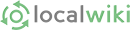Wiki Guide: How to Edit a Page
1. Editing a page is very simple. First, click on the  button right next to the page's name on top.
button right next to the page's name on top.
(Please note that in order to be able to Edit the content, you will have to have created an account and logged in first).
2. An 'editing' toolbar should show up below the page's title, with controls that allow you to further edit the page as needed. Most of these controls in the following toolbar are probably self-explanatory if you're used to word processing programs.
The main content you can edit will be below this toolbar. The editor is a WYSIWYG (What You See Is What You Get) editor, so you can write content, insert pictures, or delete content, and what you see on the editing page will be very close to the content that will be seen on the page once it is saved.
If you need additional information on what these buttons on the toolbar do, read the following page on the Editing Toolbar functionality.
3. To edit the content on the page once you are in Edit mode, you simply add or replace the text or content as if you were using a word processing program. You can add text, images, tables, attach files, create bullet or numbered lists, and even embed video or other rich media on the pages. You can also format the text using some of the built in controls like for making text bold or italic, among a couple of other additional options.
If you want even more control over the content and feel comfortable with editing HTML code directly, you can also click on the 
4. Once you are done with your changes, you can add a comment that describes the change on the text box that appears below the text Please comment about this change: on the bottom of the page, so as to let other Wiki editors know what your change was about. This is very useful in environments where multiple editors can work on a same page at different times.
5. Finally, you can save your changes by clicking on the  button below, and your changes will be changed for that particular page. If for some reason you would rather cancel your changes, you can similarly click on the
button below, and your changes will be changed for that particular page. If for some reason you would rather cancel your changes, you can similarly click on the  button instead.
button instead.
At this point, you should have been able to successfully edit a page in the Wiki.
More Information:
To get more information on the topic of editing, see the Editing Toolbar Guide. To continue to the next topic on this Wiki Guide, please view the page on Linking. You can also jump to the main menu on our Wiki Guide.