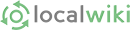Introduction
A wiki is a linked set of pages which anyone can edit and expand. This freedom allows for unique expression and helps foster interesting and new ideas in an organic and very dynamic way.
If you see something you think is inaccurate or incorrect, you have the power to change it. If you see that something is incomplete, you can add more information. You can also create completely new content and tie it into the rest of the site. Likewise, others have the power to veto your changes. It is a delicate balance but one which ultimately leaves the users with the content they most want.
Never be afraid to change something or try something new!
IMPORTANT: In order to edit pages, you must first create an account (this does not seem to be true, even if it should be). This is a very painless process and the only hurdle to contributing content. It is best to use your real name when signing up because it helps start the process of establishing identity here with other editors, and receive credit for your contributions. Once you have an account, you'll be able return at a later time and just click log in to start editing again.
Making an account is as easy as clicking create account in the upper-right corner of the page and choosing an appropriate name (like BobSmith). If you would like to be able to retrieve a forgotten password, you should also enter a valid email address. That's it! After making an account you should check out the People page and make a homepage for yourself.
Editing
Editing a page is as simple as clicking on the "Edit" tab at the top of the screen. There are, however, many possible options for markup (i.e. making the page look pretty). For your convenience, we have made a formatting toolbar, which works very much like a toolbar in a word processor. By highlighting text and clicking one of the buttons, such as Bold, the text will be surrounded by the appropriate markup to make it appear bold. More information on editing can be found over at Help On Editing. In general, just looking at how existing pages do things, it's very simple!
Linking
The most important concept, though, is linking. The idea is to have all pages linked together in a logical and intuitive way. Try to be descriptive in your linking. Don't use the "click here!" phrase: "For more info check here" is bad! "Check out Wiki Sand Box for more info" is good! (W3.org has some tips on good link style). For more information, see Wiki Guide/Linking.
New pages
To create a page, first think about where you want this page to be linked from. Say you want to create a page about your favorite local band. Ideally, there should be a link to this band in Bands and Musician, or perhaps other pages as well. You would go edit Bands and Musicians to add a link to your page — even though your page hasn't been made yet. Once you save your changes and click on the new link, you'll be given the opportunity to create the page!
To create a page without making a link to it first, simply type the name of the desired page into the search box. Then you will be prompted with the option of creating the page. But remember: because you made the page without first making a link to it, it might get lost in the sea of pages. Linking is very important for this reason — If you don't link your new page from existing pages, then no one will be able to find it. Spend some time thinking about good places where you should make a link to your new page. Using the search box is very useful for finding phrases and material where you might want to provide a link.
You should head over to Wiki Sand Box and edit it and play around!
Mapping
Every page in the wiki can have some map information associated with it. Obviously, this is only a good idea in some cases (when the page can be given a geographic location). You can browse through an interactive map by clicking on Map up in the top tabs. This map shows all the pages that have been given a place (or places!) on the map. Hovering over a yellow dot tells you the name of the page and clicking on it takes you to that page.
To add a page to the map (or to delete/add additional points for a page), simply go to the page, go to Edit, and then click the "Edit Map" button displayed next to the other editing action buttons.
Pages with points (or areas) mapped will display "View Map" next to the page title. Clicking on "View Map" will show you the specific page/region on the map.
Note: To view the WikiMap you'll need to have Java installed. Really, if you can, you should install Java. It's free and it'll only take a few moments to install if you don't have it, and you'll be able to use the awesome maps we've got.
Info Tab / Revision History
The Santa Cruz Wiki tracks all the changes made to all the pages, and this information is available in the Info tab at the top of the screen. Every edit of a page accounts for a new version. By choosing the check box of different versions and then click "compare", you will see the differences between selected versions. "Review changes" shows shows you the details of the changes, and "revert" reverts the current version of the page back to that particular version.
Now what?
After you've made an account, viewed the source of some pages, and played around with editing over in Wiki Sand Box, you should go ahead and make a home page for yourself. To make a homepage, simply make a page in the wiki with the same name as your login name. This means if your name is PhilipNeustrom (it's not), you simply make the page with the title PhilipNeustrom and fill it with whatever you want (and easy way to do this: click on your user name in the upper right hand corner). After making your homepage, head over to People and add your page to the list.
Then, you should check out Help On Editing
Tips
- Use the 'bookmarks' in Recent Changes when you want to limit the changes you see in Recent Changes. To do this, just click "set bookmark" at the top of the current day's header. Then, when you come back to Recent Changes you will only see changes since you last clicked "update bookmark timestamp."
- Link link link! After you've made a page you should search the wiki looking for places to add links to your new page. After all, if you make a page, shouldn't you make sure everyone else can see it? Occurrences of the page name are immediately candidates for links. Beyond this, you can get creative and link relevant text accordingly.
Do you have a question?
Did you read through here, look over at Help On Editing, and play with the Wiki Sand Box? Do you have a question? Then ask it! Go to the FAQ and press Edit. Just scroll to the bottom, ignore anything that's written (but leave it there), and ask your question (don't worry about anything — just type!) Then hold tight and you'll get your question answered and help us improve!
Administration
Related Links
- Bug reports if you think something is not doing what it's supposed to
- Wiki News
- Help On Editing
- Introduction
- Wiki Administrivia
- Wiki Ethics